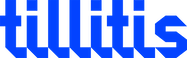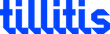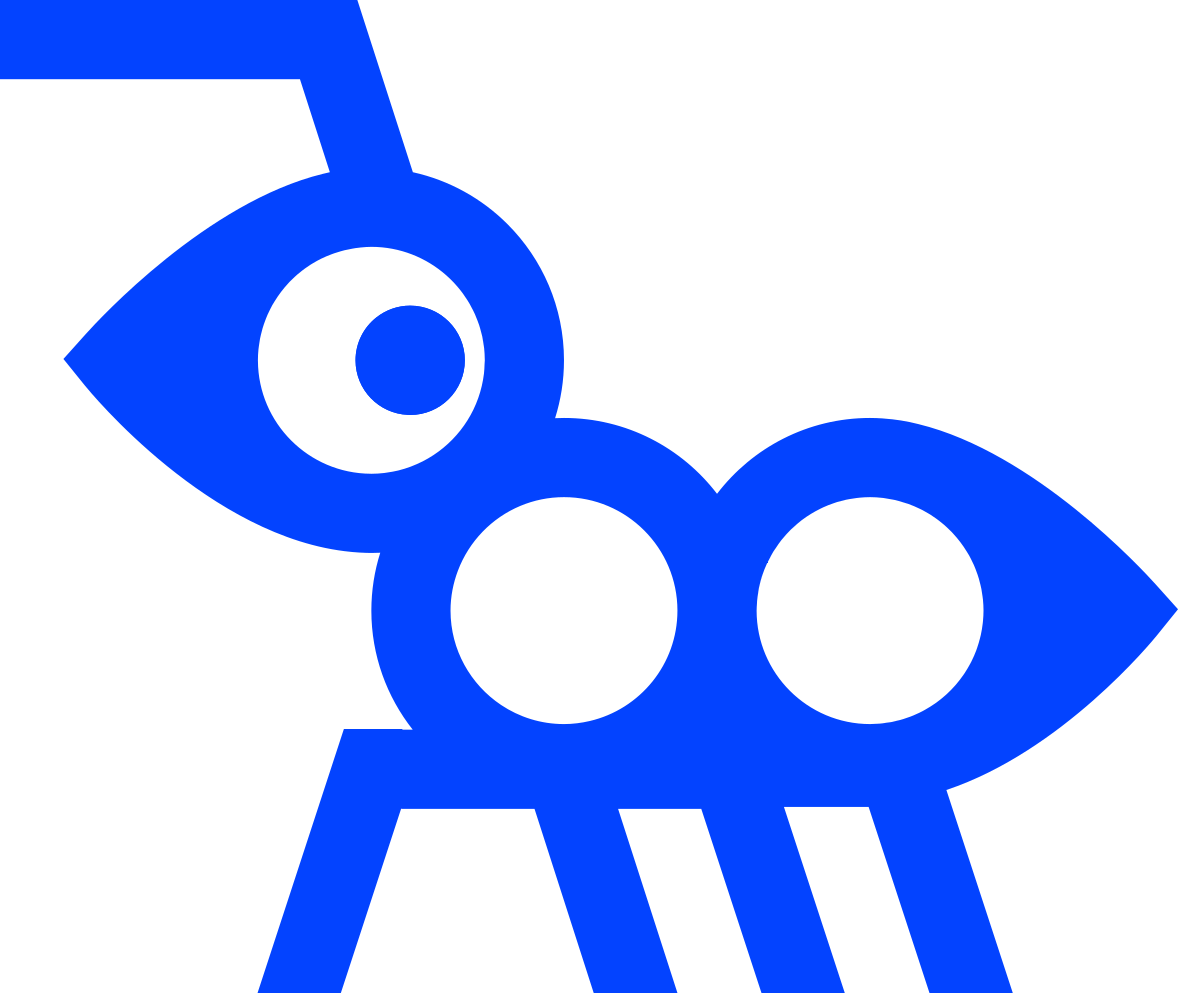Description
Here you will learn how to use your TKey for SSH operations towards Bitbucket together with our app tkey-ssh-agent.
Adding your public SSH key to your Bitbucket account
Note: Before proceeding, you must install tkey-ssh-agent on your device and generate a public SSH key, as described here .
- Follow the instructions on Bitbucket about configuring SSH and two-step verification .
- Follow the instructions on Bitbucket about using SSH keys to secure Git operations .
Testing your TKey for Bitbucket operations
- Enter a git command in your terminal that requires your permission. For example cloning a private repository. The status indicator on your TKey flashes green when a confirmation is needed.
git clone git@bitbucket.org:<workspace>/<repository>.git
- Touch the touch sensor on your TKey to confirm the operation.
If you run into trouble with the SSH connection, look for help in the Bitbucket support center .
Troubleshooting
If you run into trouble with the SSH connection, the best place to start are:
-
Check out the Bitbucket support center .
-
Make sure tkey-ssh-agent is running
-
Make sure either the environment variable
SSH_AUTH_SOCKor your SSH agent configuration is set. See our instructions over at TKey ssh-agent .
Adding your public SSH key to your Bitbucket account
Note: Before proceeding, you must install tkey-ssh-agent on your device and generate a public SSH key, as described here .
- Follow the instructions on Bitbucket about configuring SSH and two-step verification .
- Follow the instructions on Bitbucket about using SSH keys to secure Git operations .
Testing your TKey for Bitbucket operations
- Enter a git command in your terminal that requires your permission. For example cloning a private repository. The status indicator on your TKey flashes green when a confirmation is needed.
git clone git@bitbucket.org:<workspace>/<repository>.git
- Touch the touch sensor on your TKey to confirm the operation.
If you run into trouble with the SSH connection, look for help in the Bitbucket support center .
Troubleshooting
If you run into trouble with the SSH connection, the best place to start are:
-
Check out the Bitbucket support center .
-
Make sure tkey-ssh-agent is running
-
Make sure either the environment variable
SSH_AUTH_SOCKor your SSH agent configuration is set. See our instructions over at TKey ssh-agent .
Adding your public SSH key to your Bitbucket account
Note: Before proceeding, you must install tkey-ssh-agent on your device and generate a public SSH key, as described here .
- Follow the instructions on Bitbucket about configuring SSH and two-step verification .
- Follow the instructions on Bitbucket about using SSH keys to secure Git operations .
Testing your TKey for Bitbucket operations
- Enter a git command in your terminal that requires your permission. For example cloning a private repository. The status indicator on your TKey flashes green when a confirmation is needed.
git clone git@bitbucket.org:<workspace>/<repository>.git
- Touch the touch sensor on your TKey to confirm the operation.
If you run into trouble with the SSH connection, look for help in the Bitbucket support center .
Troubleshooting
If you run into trouble with the SSH connection, the best place to start are:
-
Check out the Bitbucket support center .
-
Make sure tkey-ssh-agent is running
-
Make sure either the environment variable
SSH_AUTH_SOCKor your SSH agent configuration is set. See our instructions over at TKey ssh-agent .